-
Open a Google Chrome browser and visit MakeCode micro:bit website
https://makecode.microbit.org/
You should see a screen like this:
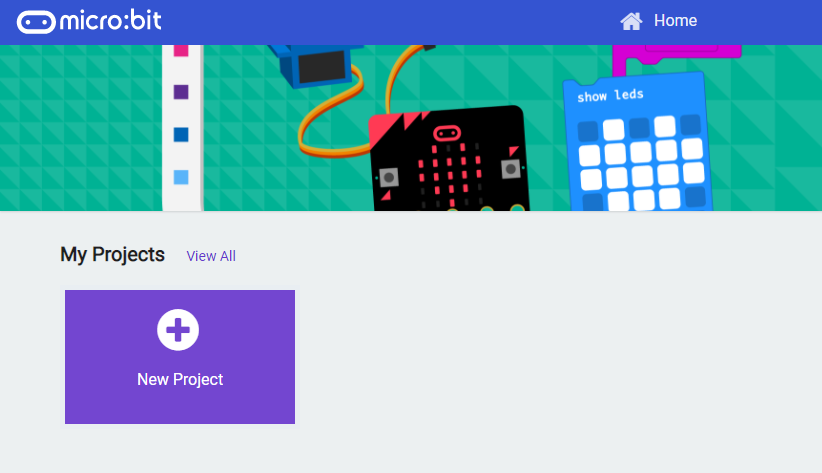
MakeCode is a web application. The program gets loaded into your browser, and so are the projects that you created before. If you ever clear your browser’s cookie data, your projects will be lost. Therefore, remember to save your project into your local machine, or use GitHub.
-
A view on the IDE
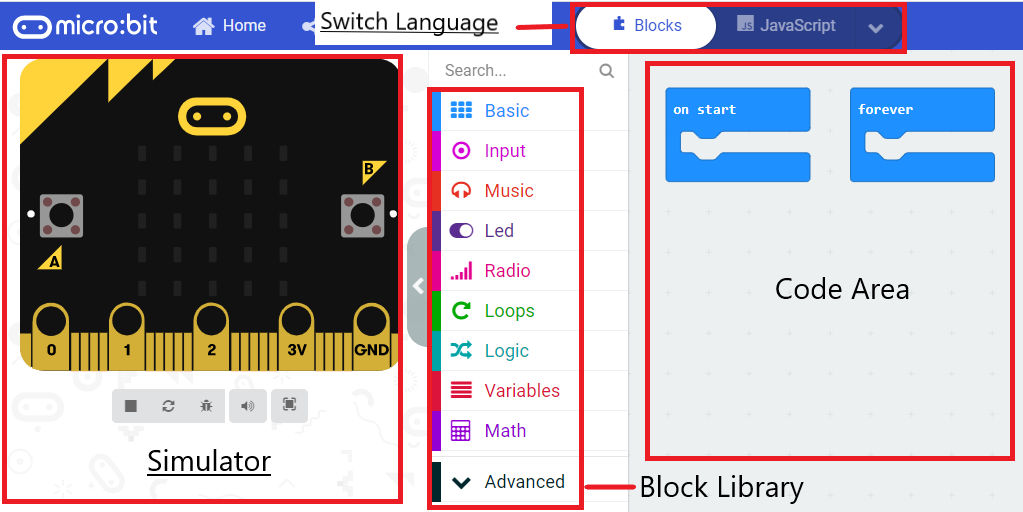
-
Build some code and run simulation, and save your project
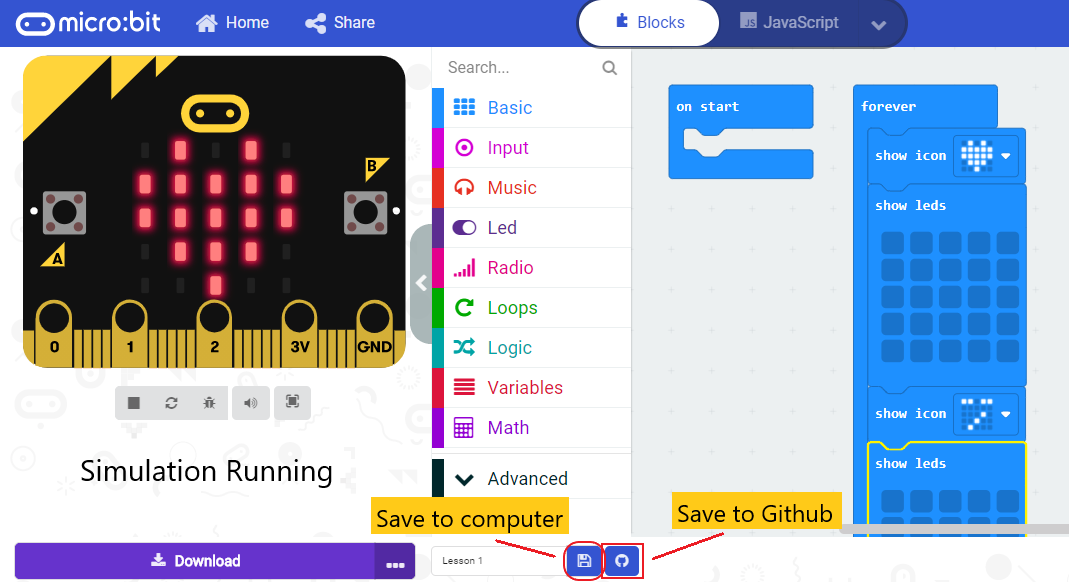
-
Pairing Microbit with PC, and Download your program
If the microbit is not plugged in, you will be prompted to save your project. The project is saved into a .hex file.
After you plug a microbit into your PC, you will see a new drive shown up. That’s the microbit’s storage. One can also download an existing program (.hex file) to microbit by directly dragging the file, and drop it in microbit’s drive. In my case, that’s drive F:
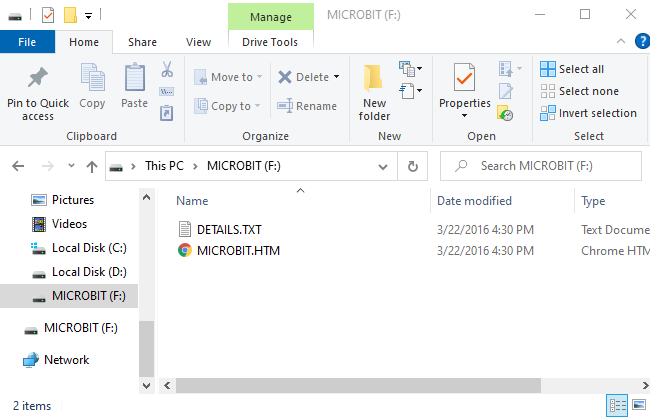
Finally, in the code editor, we can pair our microbit, and download directly from the code editor. To pair, connect microbit, click the purple “Download” button, then select “Pair”
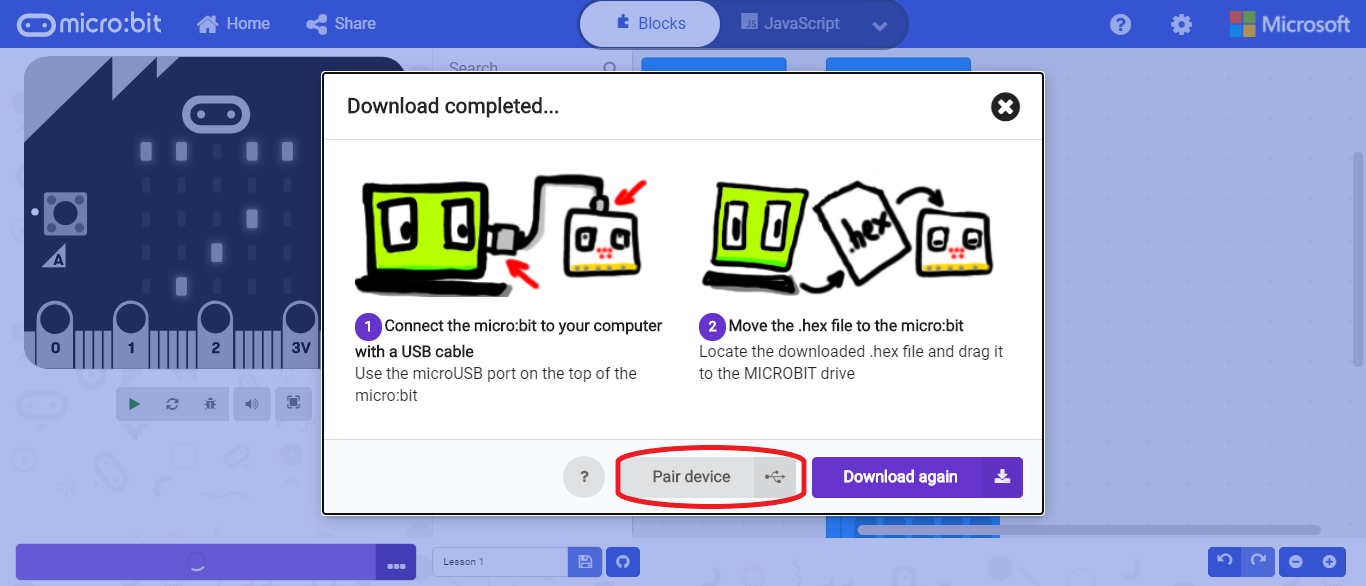
You will see a window pop up asking for permission to connect. Select the BBC microbit, then click connect. After that, you can click “Download” again, and your program will be directly download to the microbit.
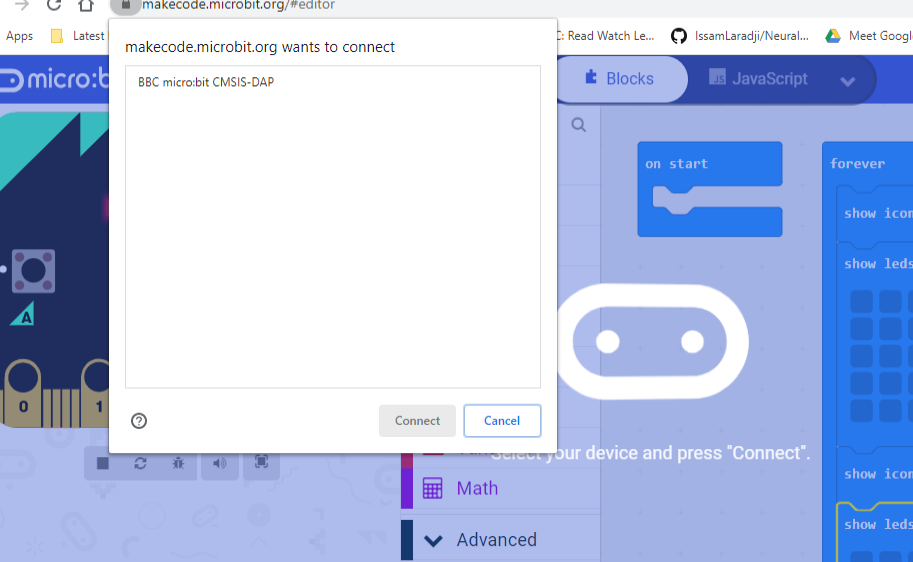
-
How to open saved project
Open a save project in MakeCode is easy. Just drag your hex file from your computer and drop it into the MakeCode coding area.